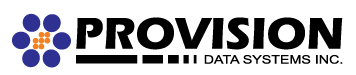Due to the wide variation in android devices we can only provide a guide for the stock android mail application, your device may have a 3rd party mail application provided by the manufacturer.
- Open “Settings”.
- Scroll to “Accounts” and Tap.
- Tap “Add Account” and/or the plus (+) icon at the top of the page.
- Scroll down to “Personal (IMAP)” and Tap to open.
- Enter your email address and tap “Manual Setup”.
- Select “Personal (IMAP)” from the list.
- Enter your Password
- Enter the following
- Username: Your Email Address
- Authentication: Your Password (should be filled out from before)
- Server: provisionmail.net
- Security Type: None
- Port: 143 (or 993 for Secure SSL)
- Tap “Next” and wait for validation
- Enter the following
- SMTP Server: provisionmail.net
- Security Type: None
- Port: 587 (or 465 Secure SSL)
- Require signin: Checked
- Username: Your Email Address
- Tap “Next” and wait for validation
- Configure account options however you’d like.
- Tap “Next” and wait for account creation
- Enter a name for the account and enter your name for outgoing messages
- Tap “Next” to return to the Accounts screen from step 3
If you experience problems please verify that your connection to the server works by opening a Internet browser and typing https://provisionmail.net and verifying that you can login with the supplied credentials.