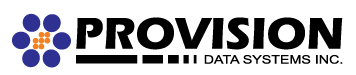- Open the Mail menu
- Click “Preferences”
- Select the “Accounts” tab
- On the list to the left use the + button to add a new account
- Select “Add Other Mail Account” and click Continue
Enter the following information- Your name
- Your email address
- Password
- Click “Create”, you may have to wait a second for the next screen.
- A note should be added to the screen saying “Account must be manually configured”
- Click “Next”
Enter the following Incoming Mail Server Info- Account Type: Select IMAP
- Mail Server: provisionmail.net
- Username: (this should be your full email address)
- Password.
- Click “Next”
Enter the following Incoming Mail Server Info- Path Prefix: (Leave Blank)
- Set Port to 143
- Leave Authentication as “Password”
- Click “Next”
Enter the following Outgoing Mail Server Info- Enter provisionmail.net
- Username: (this should be your full email address)
- Password.
- Click Create.
You may need to modify your outgoing port if you have trouble sending emails.
Outgoing port change.
- Open the Mail menu
- Click “Preferences”
- Select the “Accounts” tab
- Select the relevant account name.
- Click “Account information” at the top of the right panel
- Click the dropdown for Outgoing Mail Server (SMTP) and select “Edit SMTP Server List”
- Highlight the correct server by clicking on it. It should contain your domain name.
- Select Advanced from the bottom panel
- Change Port to 587.
- Click Ok
If you experience problems please verify that your connection to the server works by opening a Internet browser and typing https://provisionmail.net/ and verifying that you can login with the supplied credentials.