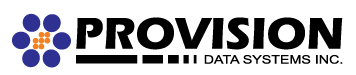Content filtering is a great way to perform actions on emails that meet specific criteria. For example, you can use content filters to delete messages with certain attachments (e.g., attachments with a .exe extension), forward messages from a specific email address to another account, or even alter the subject of specific types of email. Content filters are most commonly used to organize email by moving messages to specific folders. However, content filtering is extremely flexible and allows you to filter messages the way you want to.
Content filtering is not available on our legacy email servers.
To access your content filtering settings, follow the steps below.
- Login to the Web Mail interface using your web browser.
- Click on the Settings icon.
- Expand My Settings and Filtering Folders.
- Click on Content Filtering.
Note: Please create any folders you wish to use prior to creating a rule, as you cannot create a folder from inside the rule wizard.
Use the New button on the screen to create a new rule and follow the steps in the wizard.
To Edit a rule, check the checkbox next to the rule and click the Edit button. Then follow the wizard.
To Delete a rule, check the checkbox net to the rule and click the Delete button.