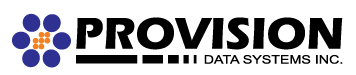- Open Outlook then click file on the top left corner. If this is the first time opening Outlook, skip to step 3.
- Select the info tab and click add account.
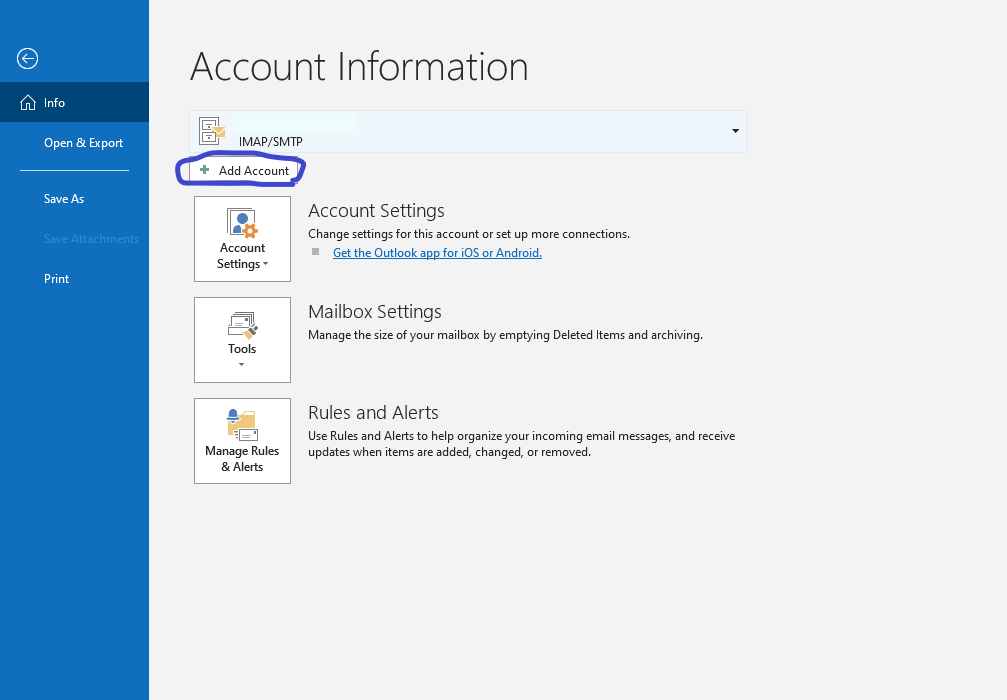
3. Enter your email address, click the advanced options drop down menu and check the radio button that says “Let me set up my account manually”. Click next.
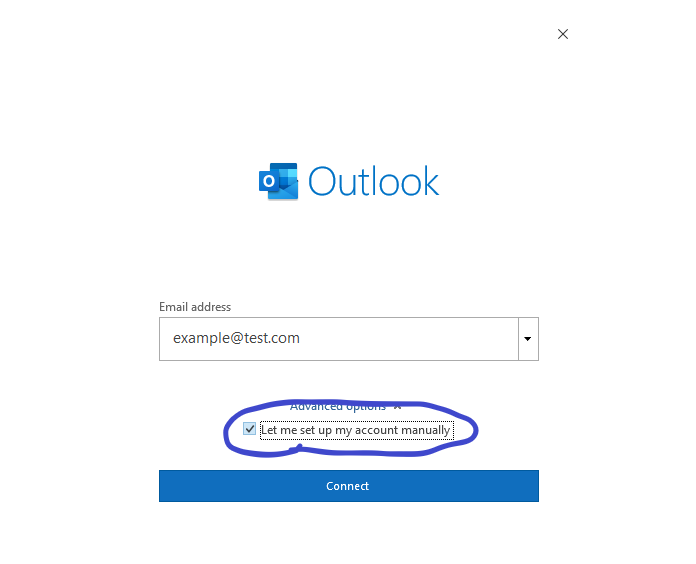
4. Select IMAP.
5. Make sure your settings match the screenshot below. Click next.
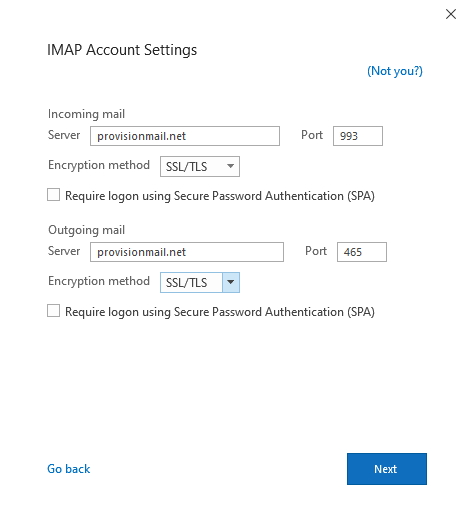
- Enter your password then click connect.
- If the account added successfully you should see a window like the one below.
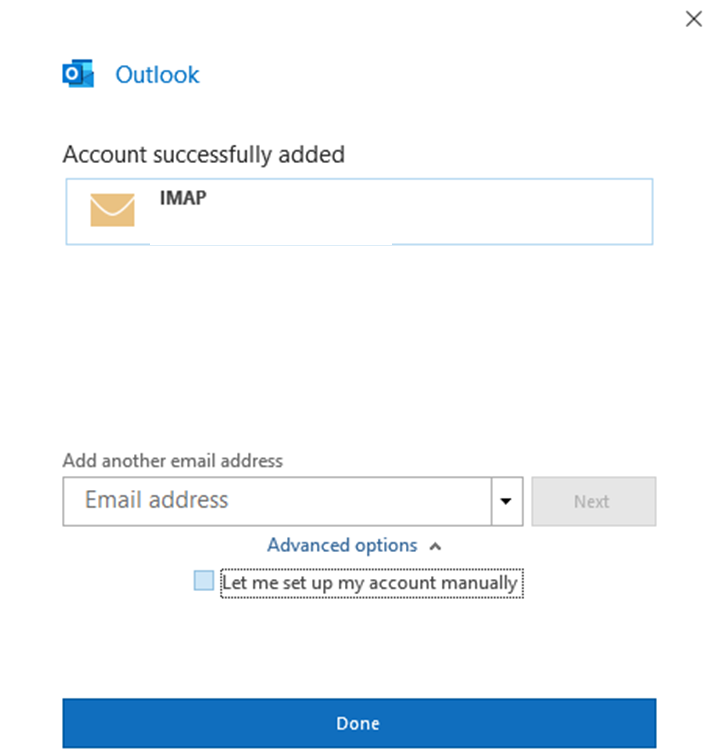
If you experience problems please verify that your connection to the server works by opening an Internet browser and typing https://provisionmail.net/ and verifying that you can log in with the supplied credentials.